User Tag List
 Thanks: 0
Thanks: 0
 Likes: 0
Likes: 0
Results 1 to 1 of 1
-
02-06-2024, 03:01 PM #1Site Team

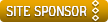


- Join Date
- Feb 2019
- Location
- "Murvul", TN
- Posts
- 3,453
- Mentioned
- 138 Post(s)
- Tagged
- 0 Thread(s)
One Control Configuration Backup File
Disclaimer: This write up is in reference to the One Control system that is on many of our campers, and commonly accessed via the 7" Tablet that is wall mounted in the trailer (if you have the One Control System) The version this is being written about is V2.xx software in the Tablet. I also take No responsibility for any issues incurred if you attempt to do this back. I will only state that this is what I did, and I now have a copy of the One Control Configuration on a USB flash drive and that would serve as a backup of that configuration is something happened to my table and it was no longer functional and a new one had to be installed. If you decide to do the backup attempt, You are taking responsibility for you actions.
OK, having said all of that, this is how I made a copy of the One Control Configuration that is in my 2018 Grand Design Momentum 394M. First, you will need a USB flash drive or Flash stick as a device to store the copy of the backup on. The one that I used was formatted in the Windows FAT32 file system, and that is how is was when I purchased it....so no changes there if your Flash drive is formatted in the Window FAT32 format.
Step 1. Turn on the tablet like you normally do and let the Icons load on the screen for the function that they provide.
Step 2. In the upper left hand corner of the screen, you will see a One Control Icon that is yellowish in color......tap that Icon quickly 6 times.
Step 3. A warning will come up asking you if you want to enter into configuration ......tap Yes.
Step 4. Once you are in, you will tap the stacked bars in the upper left hand corner of that screen and a drop down list will appear.
Step 5. Select the Save option. WARNING......the Save option is very close to the CLEAR OPTION, so make sure you DO NOT HIT the Clear option. YOU WANT THE SAVE OPTION
Step 6. You will be asked to give your saved file a name. You can name it whatever you want....I named mine One Control Configuration Backup.
Step 7. Once it is named the way you want, tap on the Save button on the lower right of the screen. A bar will appear across the bottom and you can see it proceeding to save.
Step 8. Once it is finished saving the file, it will tell you it's done on the lower left side of the screen.
Step 9. Now you tap the "back" icon, which is an oblong shaped circle with the arrow pointing backwards. Keep tapping it until you are out of configuration mode and back to the home
screen.......where all of your icons are for the various functions for the trailer.
Step 10. Remove the USB drive from the One Control tablet and power down the tablet.
After you've removed the Flash drive from the One Control Tablet, take the drive into the house and plug it into your computer and open the flash drive. There should be a folder there that is named Configurations. Open that folder and you will see the actual file that you just made. Mine is named.... One Control Configuration Backup.config. Yours will be whatever you named the file to be made, in Step 6 above. I was somewhat surprised I guess, the total file size is only 19.3Kb, but like I stated earlier, mine is a 2018 model trailer and the newer ones have a lot more stuff added to the One Contol unit.
Congrats if you see the file there, you now have a backup copy of how your Once Control is configured in Your Trailer. To me, this would be invaluable if the OEM tablet either totally failed and a replacement had to be installed, or if you were having issues with the existing one.
DISCLAIMER: I HAVE NOT TESTED MY BACKUP FOR PROPER FUNCTION. I'M NOT ABOUT TO CLEAR OUT THE EXISTING DATA IN THE TABLET AND THEN TRY TO RESTORE IT WITH THE BACKUP......SO YOU'RE ON YOUR OWN IF YOU TRY THAT. The way I look at it, is that if something does happen to my tablet....and I've got the backup....there's a good chance it will restore correctly. If it does....I'll be thrilled. If it doesn't, I'll be on the phone with Lippert trying to get some help.2016 F350 CrewCab Dually
2018 Momentum 394M...Heavily Modded!
2023 Suzuki GSX-S1000 GT+
Excessive Payload is a Wonderful Thing
"If it ain't fast....It ain't Fun"




 Reply With Quote
Reply With Quote


Ramp door weep holes
Today, 07:48 AM in Exterior